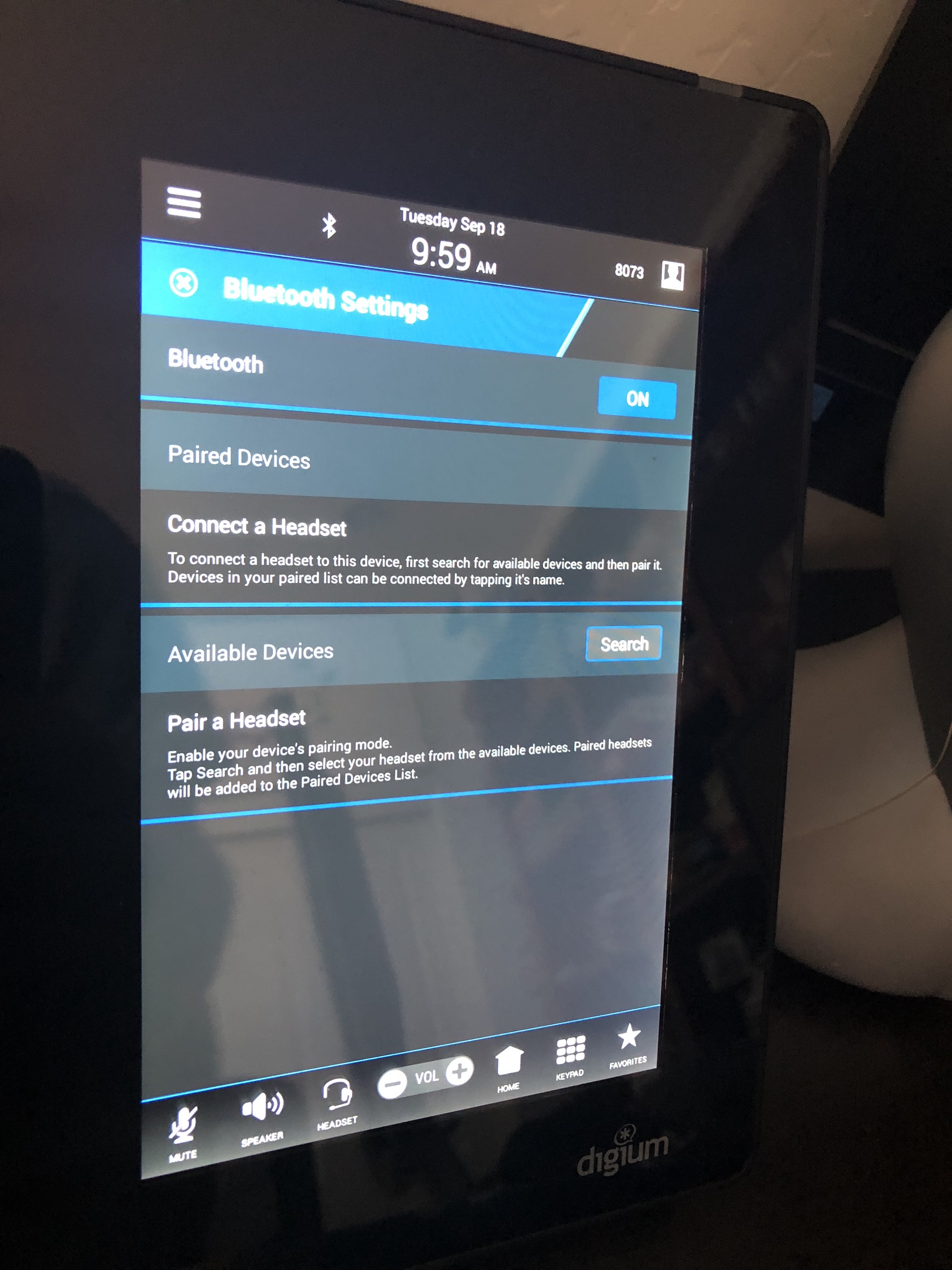How to Enable Bluetooth on a Digium Telephone

Digium D65 and D80 telephone models have Bluetooth (BT) ability used to connect to Bluetooth enabled wireless headsets.
The Bluetooth App on the phone allows you to turn on and off the option to use BT/wireless headsets. Once a device is paired, you can enable the ability to answer incoming calls from the bluetooth device by turning on the headset answer feature. To do this, go to:
Setup > Manage Extensions > Modify > Phone Settings > then turn "Headset Answer" to Yes > Save Extension.
Now you're ready to setup the phone to your headset. Below are the steps to enable Bluetooth capabilities on each phone model:
How do you enable to Bluetooth for wireless headsets on the Digium D65 phone?
- On the D65, go to More > More > Menu > Applications.
- Select Bluetooth Application.
- Select BT ON.
- Select Search, then Pair, then Connect (if necessary). Additional onscreen instructions will be provided by the phone.
How do you enable to Bluetooth for wireless headsets on the Digium D80 phone?
- On a Digium D80 telephone, Swipe right on the touch screen, then tap the Bluetooth option.
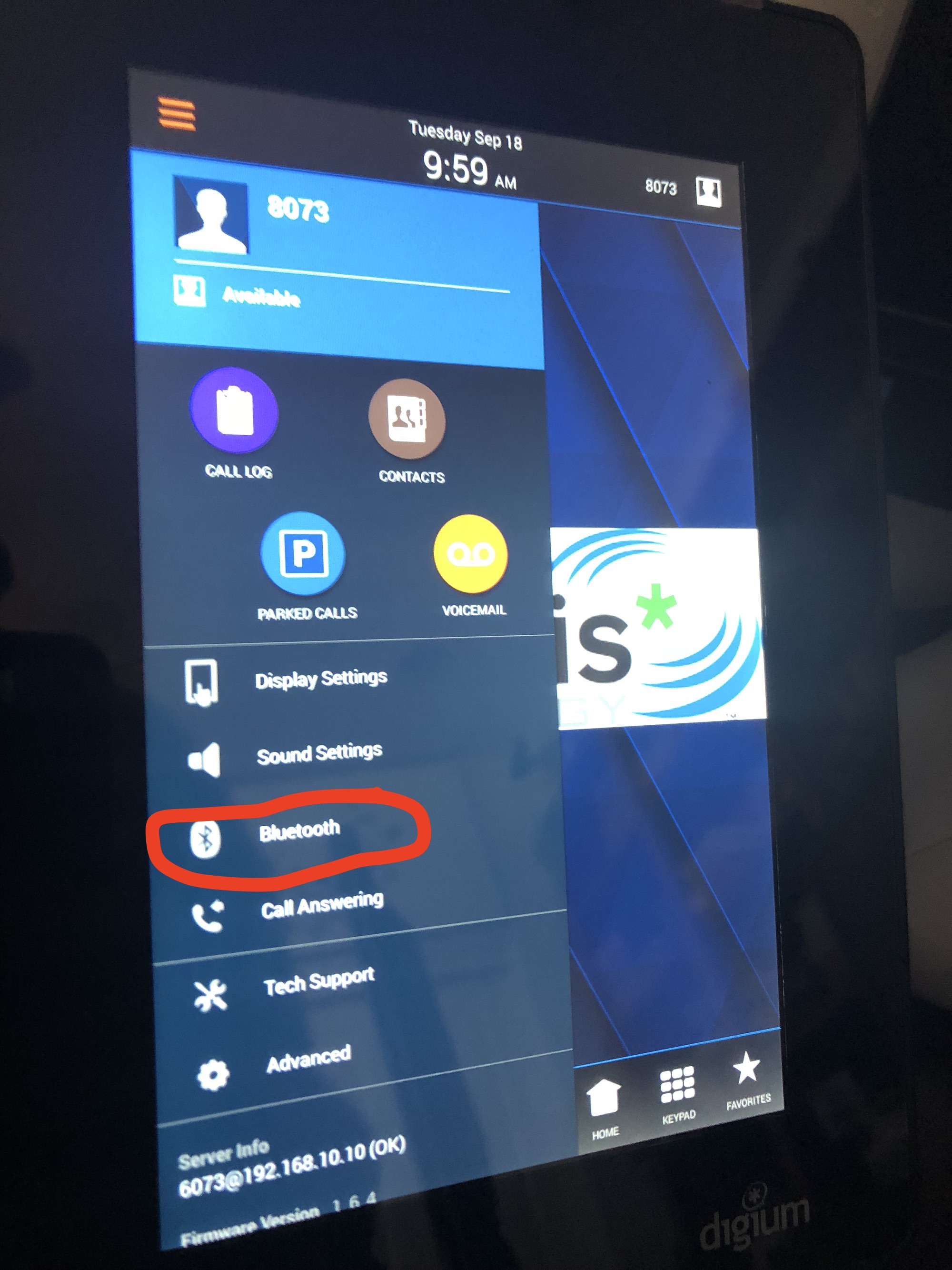
2. To enable Bluetooth, toggle the Off button to "On". FYI - Connecting a Bluetooth headset will disable the wired headset connection.
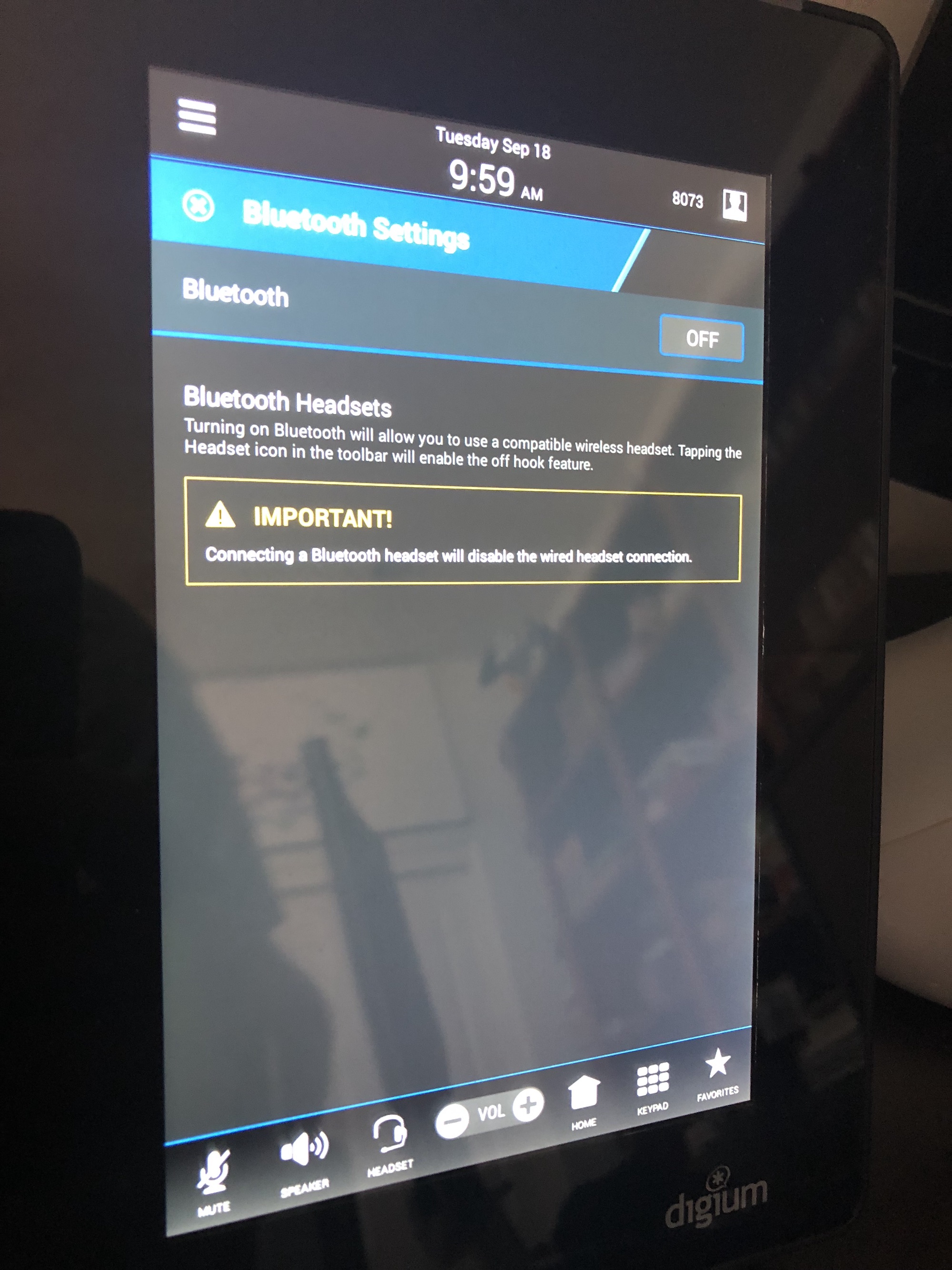
3. Once BT has been enabled, put your device in pairing mode, then click the search button to add. Addition onscreen instructions will be provided.