Steps to updating Digium Switchvox
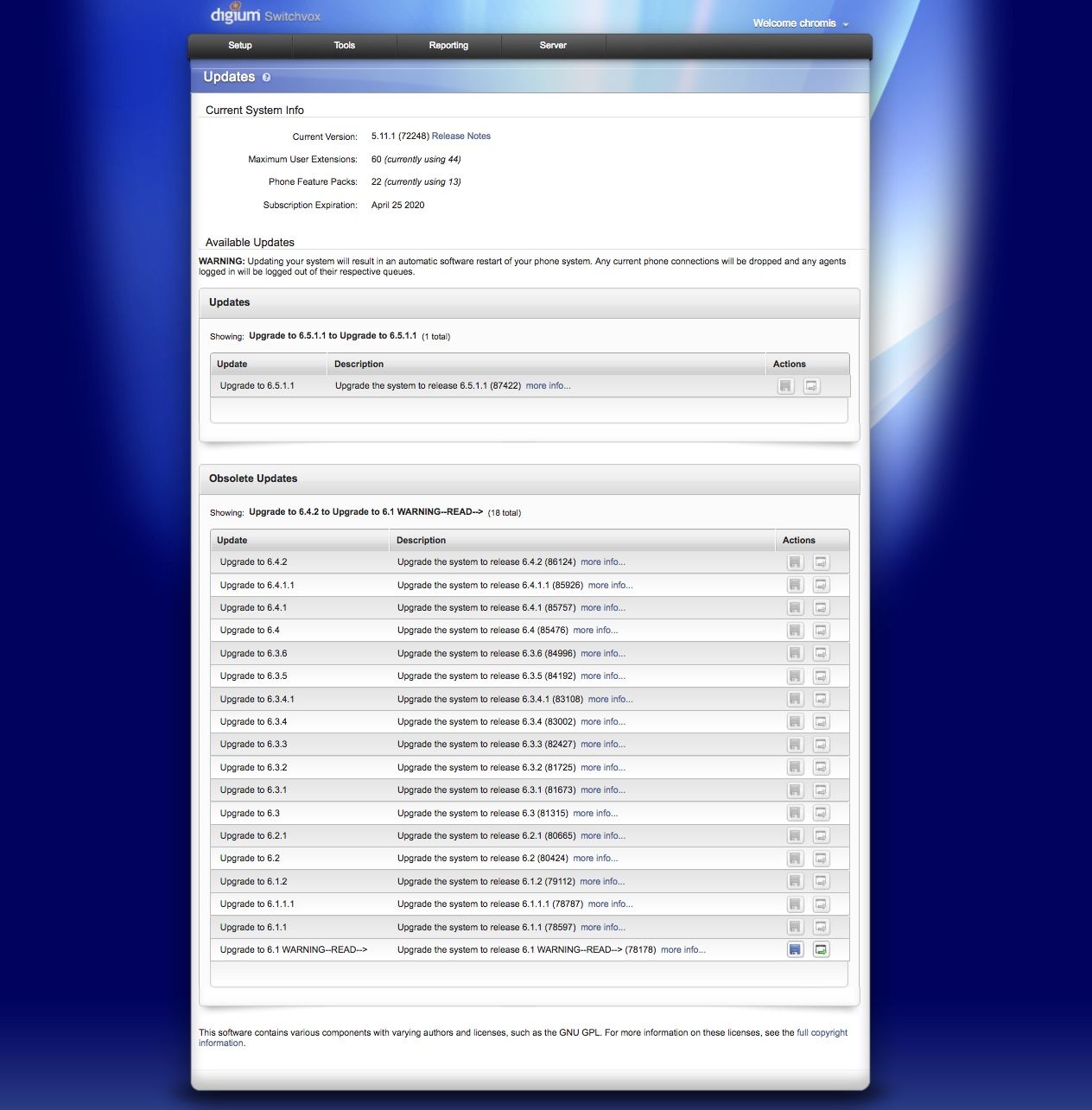
It’s always a good idea to stay up to date with Switchvox versions.
To update:
- Run a Backup and save to your local hard drive.
To create a backup go to: Server > Maintenance > Backups
-
Click Create Backup. Select the items you would like to backup then click "Save Backup". This may take several minutes; do not interrupt the process or refresh the page. It should not affect any current calls in your system. You will be directed to a wait screen while the backup file is created.
-
After the backup is created, the Backups screen is displayed with the new backup filename listed. NOTE: The software version is always part of the backup filename. Click Download to save the new backup file to your desktop computer. NOTE: The backup may include multiple files. Keep these files in an easily accessible location on your computer to facilitate restoring your system when necessary.
- Go to Server > Maintenance > Updates and see the available versions to your registration code. It's always a good idea to read the release notes by clicking the "More Info" button on the version you wish to apply. Once you are comfortable with the version click the "Download and Apply” button to initiate the update process. Run the updates in the order shown here:
Any earlier version:
↓
4.6.4 (30500)
↓
5.0 (34816)
↓
5.5 (44416)
↓
5.7.3 (55758)
↓
5.11.1 (72248)
↓
6.1 (78178)
↓
6.1.2 (79112)
↓
6.3.2 (81725)
↓
6.3.3 (82427)
↓
6.3.5 (84192)
↓
6.3.6 (84996)
↓
6.5.2 (87588)
Check here for an update on later versions
This process takes time. Especially when going from major updates (like v5.x to v6.x). The system will alert you when it has updated to the version you have applied.
-
Please reboot the system in between each update. However, make sure to let phones update their firmware (if applicable, some versions contain new Digium Firmware and some do not) and THEN reboot. Go to Server > Maintenance > Connection Status > SIP Phones for Digium phone registration status. If phones are registered in Connection Status then you are safe to reboot the system and move on the next step.
-
Run another Backup (of the new version you just updated to) and save to your local hard drive.
-
Repeat and upgrade to next available version as shown in Step 2.
